To change your password, you need to be logged in with the ID that you want to change.
From any Yahoo! site, click on your username in the upper-right (or upper-left) corner.
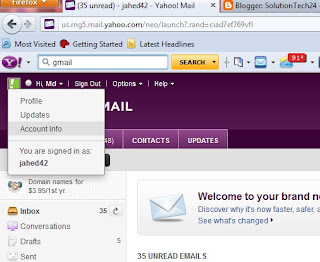
From the pull-down menu select Account Info. (You will be asked to sign in again before you can access your "Account Info" page.)
Put in your password again and click sing in
Click Change your password. (You will have less account security issues if you select a "Strong password." If you'd like more information on this, we have an article entitled "Tips for creating a secure, strong password." )
Follow the instructions to enter your current and new password.
Click Save. You have successfully changed your password!
From any Yahoo! site, click on your username in the upper-right (or upper-left) corner.
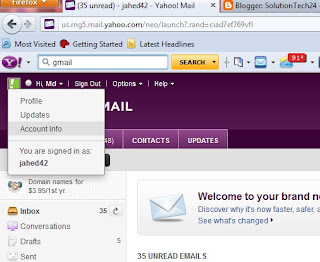
From the pull-down menu select Account Info. (You will be asked to sign in again before you can access your "Account Info" page.)
Put in your password again and click sing in
Click Change your password. (You will have less account security issues if you select a "Strong password." If you'd like more information on this, we have an article entitled "Tips for creating a secure, strong password." )
Click Save. You have successfully changed your password!

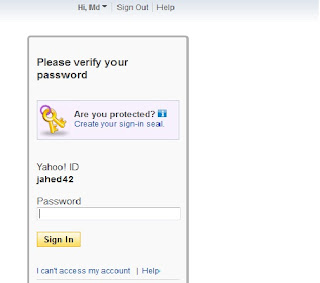


No comments:
Post a Comment